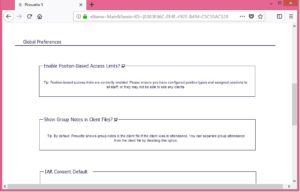Enabling Access Limits
Before you enable access limits in Pirouette, you first need to configure all of your position types, make sure every user has a position selected in their user account, and enter any user specific access rules. Once those steps are complete, you can proceed to enable access limits in Pirouette.
To enable access limits:
1. Go to the Menu at the top of the page, go to the System section, and select System Preferences. This will bring you to the System Preferences page.
2. Go down to the Global Preferences section of the page and select the Enable Access Limits checkbox.
3. Save and close. The access limits for each position type, along with any user specific access rules, will be enabled.
To disable access limits at any time, return to the System Preferences page and uncheck the Enable Access Limits checkbox.
Back to Table of Contents